Advocacy
Dojo (HowTo)
Reference
Markets
Museum
News
Other
![]()
Myths
Press
General
Hack
Hardware
Interface
Software
Standards
People
Forensics
Web
CodeNames
Easter Eggs
History
Innovation
Sightings
Opinion
Martial Arts
ITIL
Thought

![]()
|
A window is a way to get lots of information on the screen at the same time, and usually to overlap that information like on pieces of paper. Screen real estate is a very important issue, and so the idea is to allow users to quickly resize, relocate, reorder, close, and otherwise manipulate these windows.
This article is just to give people the basic names for the parts.
Parts of a Window
Here are the parts of a window (as seen through a Mac users eyes -- though the concepts are valid for other UI's as well).
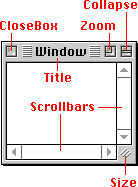
- Title area is to offer information about the Window.
This is done in a way that even if most of the content is
obstructed by another Window, users will know what the is
for, just by seeing the title.
- Zoom, Collapse and Size are all ways to increase or
decrease the size (to improve screen real estate
utilization). Microsoft Windows calls them maximize for
zoom, and minimize for collapse.
- Dragging (moving the window) is done from texture
area next to the Title, or from any edge of the window.
Dragging is a way to relocate the window; this allows
users to control, and improve, their screen real estate
utilization. Some interfaces (MS-Windows) use the edges
of windows to resize, others use those edges to move the
window, there are valid arguments for both.
- Closing a window is how you make the window go away.
Types of Windows
There are a few different types of Windows. Here are the most common:
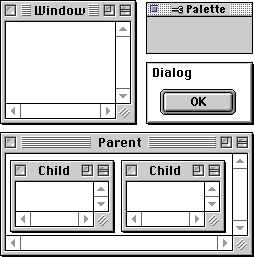
- Window: is just that. A window into a larger
space (page) that contains content.
- Palette: is a type of window that floats over
normal windows. It doesn't usually contain content, but
instead has controls (tools) for working with data in the
main window, or it holds information (state) about the
active window.
- Dialog: is a special notification window that
pops up over you content window to ask yo to input some
information, or tell you about something, before things
can continue.
- Parent-Child: these are a special relationship
between Windows. Thank goodness you will never see these
on Macs. Basically, the child window behaves like a
normal window, except it is a window inside the parent
window, and can never be moved beyond the bounds of the
parent Window. I'll go into this in more detail in other
articles.
Activation of Windows
One of the most subtle, yet most important parts of Windowing is the Activation information.
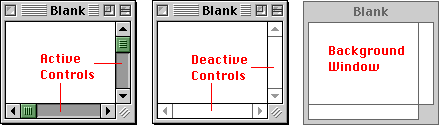
The Window on the left is active, and has its controls active. The Window on the right is deactivated (some other Window is the "front most", and active). The middle window is just a trick -- it is in a state where the Window is active, but the controls inside of it are not.
Modality of Dialogs and Windows
One of the largest changes between the older CLI's (Command Line Interfaces, like DOS) and the GUI's (Graphical User Interfaces, like Mac), had to do with modes. In CLI's you issues commands, and entered modes (states), and these modes would control the next commands entered. Then GUI's came along, and the idea was modelessness -- allow the user to control things, to enter most menu's at any time, to pull the windows that they want to the front, and so on. Now you can't really eliminate modes, but you can reduce it or hide most the modality. Ways that you can't include; menu's still need to be disabled when they don't make sense, and so on. More than that, sometimes a user MUST enter information before the program can continue (like a printer needs to know how many pages to print before it can continue). These are solved with "modal" dialogs. The user is prompted and that program can't continue until they acknowledge the dialog, or enter the necessary information. The Open or Save dialogs are another example of modal dialogs; if you don't pick the file (supply the information it needs), then the system just can't go on, because doing so could result in a loss of data (and it just can't know what you want).
Conclusion
That should be a high level summary of the basic types and part of Windows, and their activation states. I will go into all these parts, and how they work in other articles in this series.
|